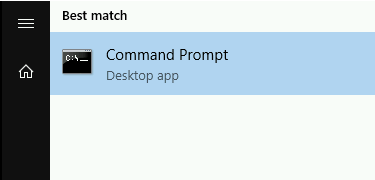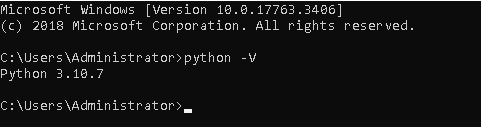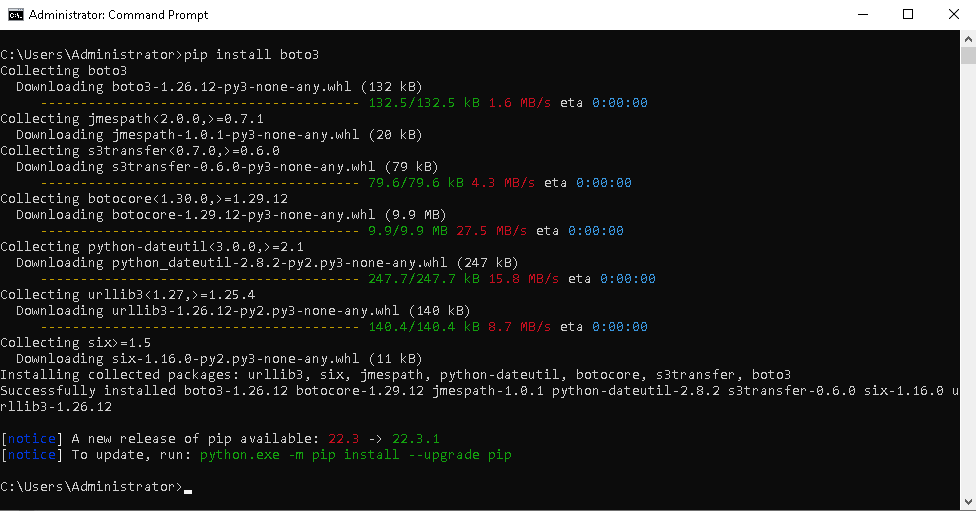How to Install Boto3 in Windows on 3Engines Cloud🔗¶
boto3 library for Python serves for listing and downloading items from specified bucket or repository. In this article, you will install it in a Windows system.
Step 1 Ensure That Python3 is Preinstalled🔗¶
On a Desktop Windows System
To run boto3, you need to have Python preinstalled. If you are running Windows on a desktop computer, the first step of this article shows how to do it: How to install 3EnginesClient GitBash for Windows on 3Engines Cloud.
On a Virtual Machine Running in 3Engines Cloud Cloud
Virtual machines created in the 3Engines Cloud cloud will have Python3 already preinstalled. If you want to spawn your own Windows VM, two steps will be involved:
-
Log into your 3Engines Cloud hosting account with access to the Horizon interface: https://3engine.rootxwire.com/.
-
Use or create a new instance in the cloud. See article: Connecting to a Windows VM via RDP through a Linux bastion host port forwarding on 3Engines Cloud.
Step 2 Install boto3 on Windows🔗¶
In order to install boto3 on Windows:
- Log in as administrator.
- Click on the Windows icon in the bottom left of your Desktop.
- Find Command prompt by entering cmd abbreviation.
Verify that you have up-to-date Python installed by entering “python -V”.
Then install boto3 with the following command:
Verify your installation, with command: