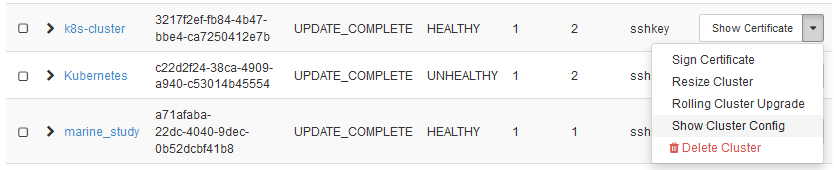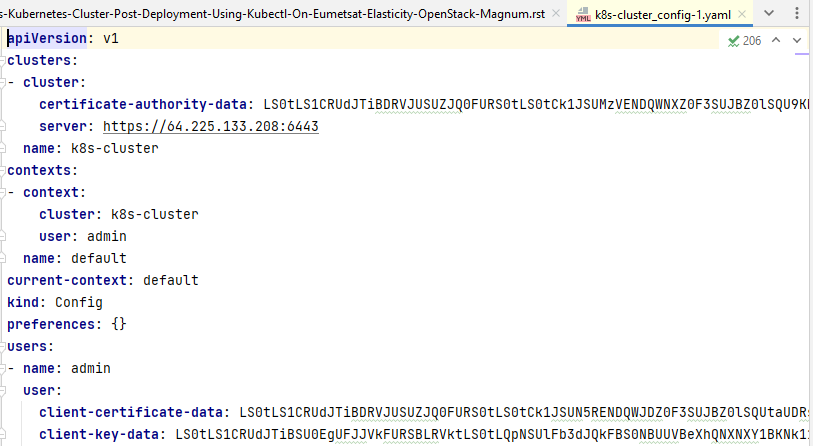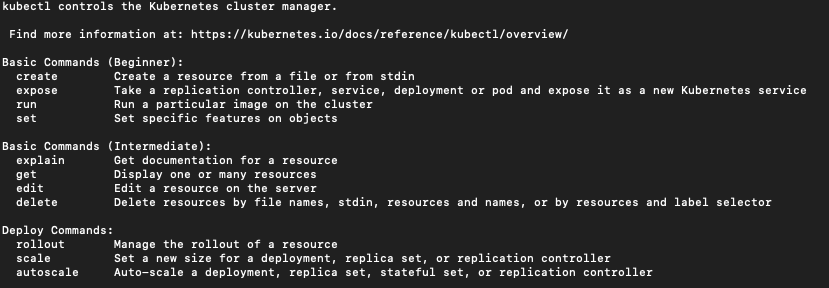How To Access Kubernetes Cluster Post Deployment Using Kubectl On 3Engines Cloud 3Engines Magnum🔗¶
In this tutorial, you start with a freshly installed Kubernetes cluster on 3Engines 3Engines server and connect the main Kubernetes tool, kubectl to the cloud.
What We Are Going To Cover🔗¶
- How to connect kubectl to the 3Engines Magnum server
- How to access clusters with kubectl
Prerequisites🔗¶
No. 1 Hosting
You need a 3Engines Cloud hosting account with Horizon interface https://3engine.rootxwire.com/.
No. 2 Installation of kubectl
Standard types of kubectl installation are described on Install Tools page of the official Kubernetes site.
No. 3 A cluster already installed on Magnum site
You may already have a cluster installed if you have followed one of these articles:
- With Horizon interface: How to Create a Kubernetes Cluster Using 3Engines Cloud 3Engines Magnum.
- With command line interface: How To Use Command Line Interface for Kubernetes Clusters On 3Engines Cloud 3Engines Magnum.
- Or, you may want to create a new cluster called k8s-cluster, just for this occasion – by using the following CLI command:
3Engines coe cluster create \
--cluster-template k8s-stable-1.23.5 \
--labels eodata_access_enabled=false,floating-ip-enabled=true,master-lb-enabled=true \
--merge-labels \
--keypair sshkey \
--master-count 3 \
--node-count 2 \
--master-flavor eo1.large \
--flavor eo1.large \
k8s-cluster
Warning
It takes some 10-20 minutes for the new cluster to form.
In the rest of this text we shall use cluster name k8s-cluster – be sure to use the name of the existing cluster instead.
No. 4 Connect 3Engines client to the cloud
Prepare 3Engines and magnum clients by executing Step 2 Connect 3Engines and Magnum Clients to Horizon Cloud from article How To Install 3Engines and Magnum Clients for Command Line Interface to 3Engines Cloud Horizon.
The Plan🔗¶
- Follow up the steps listed in Prerequisite No. 2 and install kubectl on the platform of your choice.
- Use the existing Kubernetes cluster on 3Engines or install a new one using the methods outlined in Prerequisites Nos. 3.
- Use Step 2 in Prerequisite No. 4 to enable connection of 3Engines and magnum clients to the cloud.
You are then going to connect kubectl to the Cloud.
Step 1 Create directory to download the certificates🔗¶
Create a new directory called k8sdir into which the certificates will be downloaded:
Once the certificate file is downloaded, you will execute a command similar to this:
This assumes
- using an Ubuntu environment (/home),
- that the user is dusko,
- the directory you just created /k8sdir and, finally, that
- config is the file which contains data for authorizing to the Kubernetes cluster.
Note
In Linux, a file may or may not have an extension, while on Windows, it must have an extension.
Step 2A Download Certificates From the Server using the CLI commands🔗¶
You will use command
to download the files that kubectl needs for authentication with the server. See its input parameters using the –help parameter:
3Engines coe cluster config --help
usage: 3Engines coe cluster config [-h]
[--dir <dir>] [--force] [--output-certs]
[--use-certificate] [--use-keystone]
<cluster>
Get Configuration for a Cluster
positional arguments:
<cluster> The name or UUID of cluster to update
optional arguments:
-h, --help show this help message and exit
--dir <dir> Directory to save the certificate and config files.
--force Overwrite files if existing.
--output-certs Output certificates in separate files.
--use-certificate Use certificate in config files.
--use-keystone Use Keystone token in config files.
Download the certificates into the k8sdir folder:
Four files will be downloaded into the folder:
Parameter –output-certs produces .pem files, which are X.509 certificates, originally created so that they can be sent via email. File config combines the .pem files and contains all the information needed for kubectl to access the cloud. Using –force overwrites the existing files (if any), so you are guaranteed to work with only the latest versions of the files from the server.
The result of this command is shown in the row below:
Copy this command and paste it into the command line of terminal, then press the Enter key on the keyboard to execute it. System variable KUBECONFIG will be thus initialized and the kubectl command will have access to the config file at all times.
This is the entire procedure in terminal window:
Step 2B Download Certificates From the Server using Horizon commands🔗¶
You can download the config file from Horizon directly to your computer. First list the clusters with command Container Infra -> Clusters, find the cluster and click on the rightmost drop-down menu in its column:
Click on option Show Cluster Config and the config file will be downloaded to the editor:
From the editor, save it on disk. The file name will combine the name of the cluster with the word config and if you have downloaded the same file several times, there may be a dash followed by a number, like this:
For uniformity, save it to the same folder k8sdir as the config file and set up the KUBECONFIG variable to that address:
Depending on your environment, you may need to open a new terminal window to make the above command work.
Step 3 Verify That kubectl Has Access to the Cloud🔗¶
See basic data about the cluster with the following command:
The result is:
That verifies that kubectl has proper access to the cloud.
To see available commands kubectl has, use:
The listing is too long to reproduce here, but here is how it starts:
kubectl also has a long list of options, which are parameters that can be applied to any command. See them with
What To Do Next🔗¶
With kubectl operational, you can
- deploy apps on the cluster,
- access multiple clusters,
- create load balancers,
- access applications in the cluster using port forwarding,
- use Service to access application in a cluster,
- list container images in the cluster
- use Services, Deployments and all other resources in a Kubernetes cluster.
Kubernetes dashboard is a visual alternative to kubectl. To install it, see Using Dashboard To Access Kubernetes Cluster Post Deployment On 3Engines Cloud 3Engines Magnum.